Adding a Comment
1. Selecting Content
- Select the content from the desired location in the editor body.
2. Inserting a Comment
- From the navigation menu, choose Insert → Add Comment or click on the Add Comment toolbar button.
3. Comment Box Appearance
- The comment box appears in the sidebar of the editor instance.
4. Typing a Comment
- Type a comment in the comment box; the "Add comment…" placeholder text will disappear.
5. Commenting
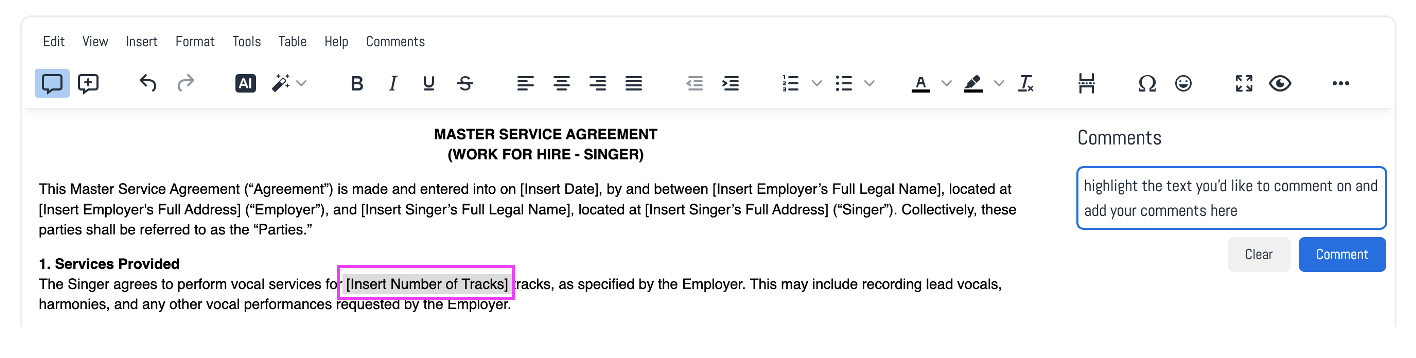
- Press Clear to discard or Comment to store the input comment.
- Your comment will show on the document:

How to Edit a Comment:
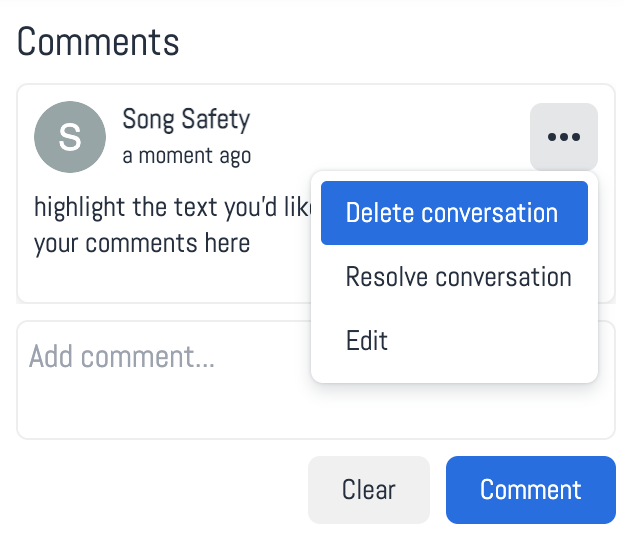
Expanding the Menu
- Click on the ellipsis (three horizontal dots) icon above the comments box to expand the menu.
Selecting Edit
- Select Edit from the menu items.
Editing the Comment
- The comment field becomes editable. Make the required changes.
Saving or Discarding Changes
- Click Cancel to discard or Save to store the changes.
How to Delete a Comment:
Expanding the Menu
- Click on the ellipsis (three horizontal dots) icon above the comments box to expand the menu.
Selecting Delete
- Select Delete Conversation from the menu items.
- You will see the following message confirming your desire to delete the comment.

Resolving a Comment Thread:
Expanding the Menu
- Click on the ellipsis (three horizontal dots) icon above the comments box to expand the menu.
Selecting Resolve Conversation
- Select Resolve Conversation from the menu items.
Resolving the Conversation
- Click Cancel to cancel the action or Resolve to resolve the conversation.
Result: The conversation will be resolved.

Showing or Viewing a Comment:
Displaying the Comments Sidebar
- From the navigation menu, choose View → Show Comment or click on the Show Comments
 toolbar button.
toolbar button.
- From the navigation menu, choose View → Show Comment or click on the Show Comments
Result: The comments sidebar will appear, displaying the corresponding conversation for the highlighted content.
Deleting All Comment Threads
Deleting All Conversations
- From the navigation menu, choose Comments → Delete All Conversations to delete all comments in a document.
Confirming Deletion
- The decision dialog box will appear. Click Ok to remove all comments or Cancel to dismiss the action.

Result: All comments for the selected document will be deleted.
Was this article helpful?
That’s Great!
Thank you for your feedback
Sorry! We couldn't be helpful
Thank you for your feedback
Feedback sent
We appreciate your effort and will try to fix the article
